Detailed Clash Verge Tutorial for Windows
1. APP Download and Installation
Download Clash Verge
Click here to go to the Windows download page
- Visit our download page to download (Navigation bar APP Download)
- If you encounter a download warning, click "Keep" to proceed.
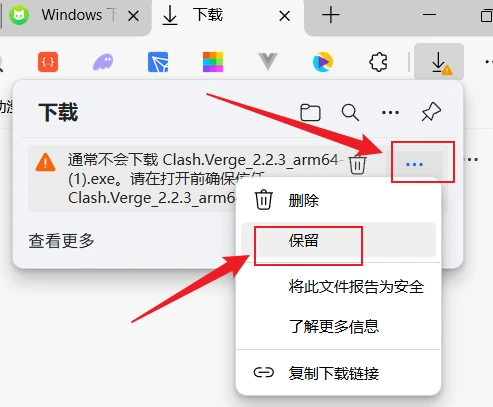
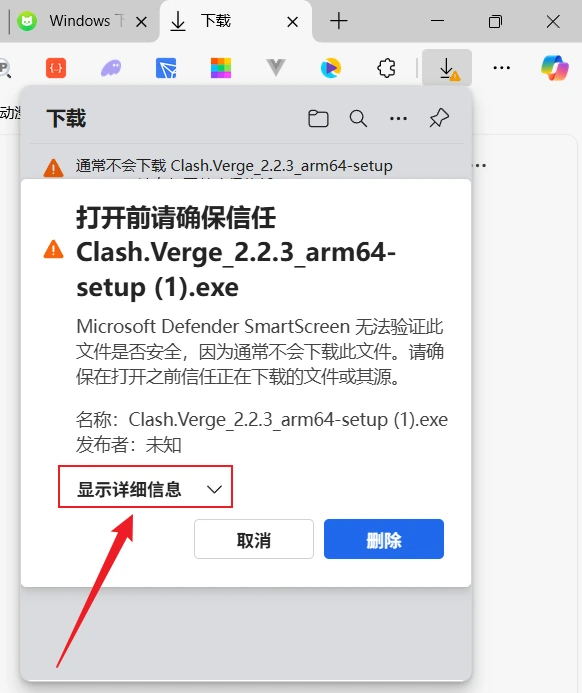
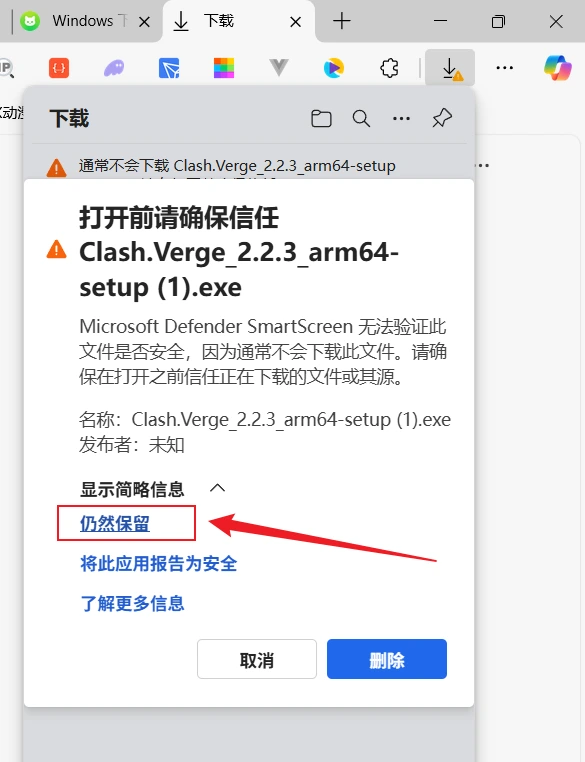
Installation Steps
- Double-click the downloaded installation file
- Follow the installation wizard prompts
- After installation, find the Clash Verge icon on your desktop or start menu
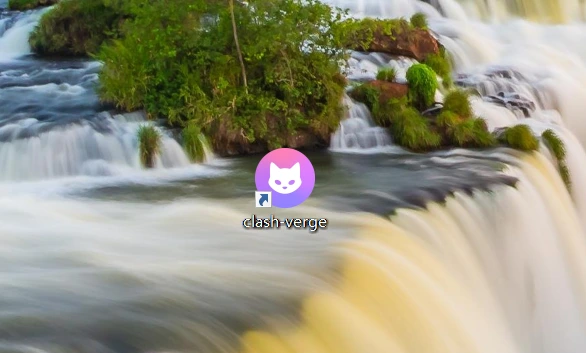
2. Import Subscription Link
Import Configuration
- Click the one-click import subscription button on the website homepage
- The app will automatically open and import the subscription file
- Open the subscription on the left to see the subscription file on the right
- Click the subscription file to select it
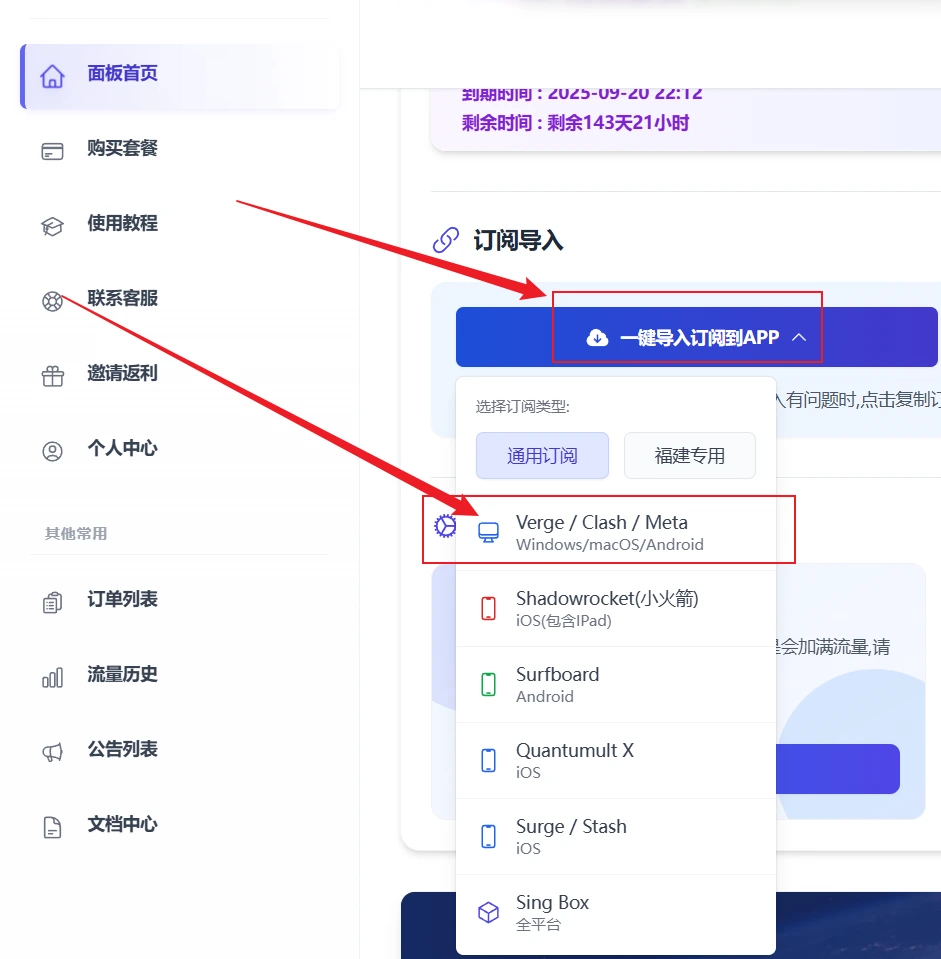
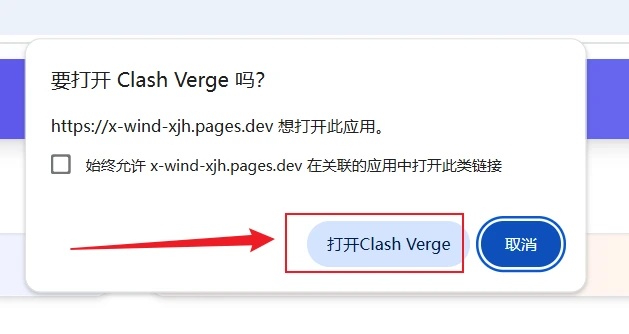

3. Start Using
Manually Select Node
- Click the "Proxy" option in the left menu
- Select a node with a geographical location, such as HK
- Click the node name to select it as the current node
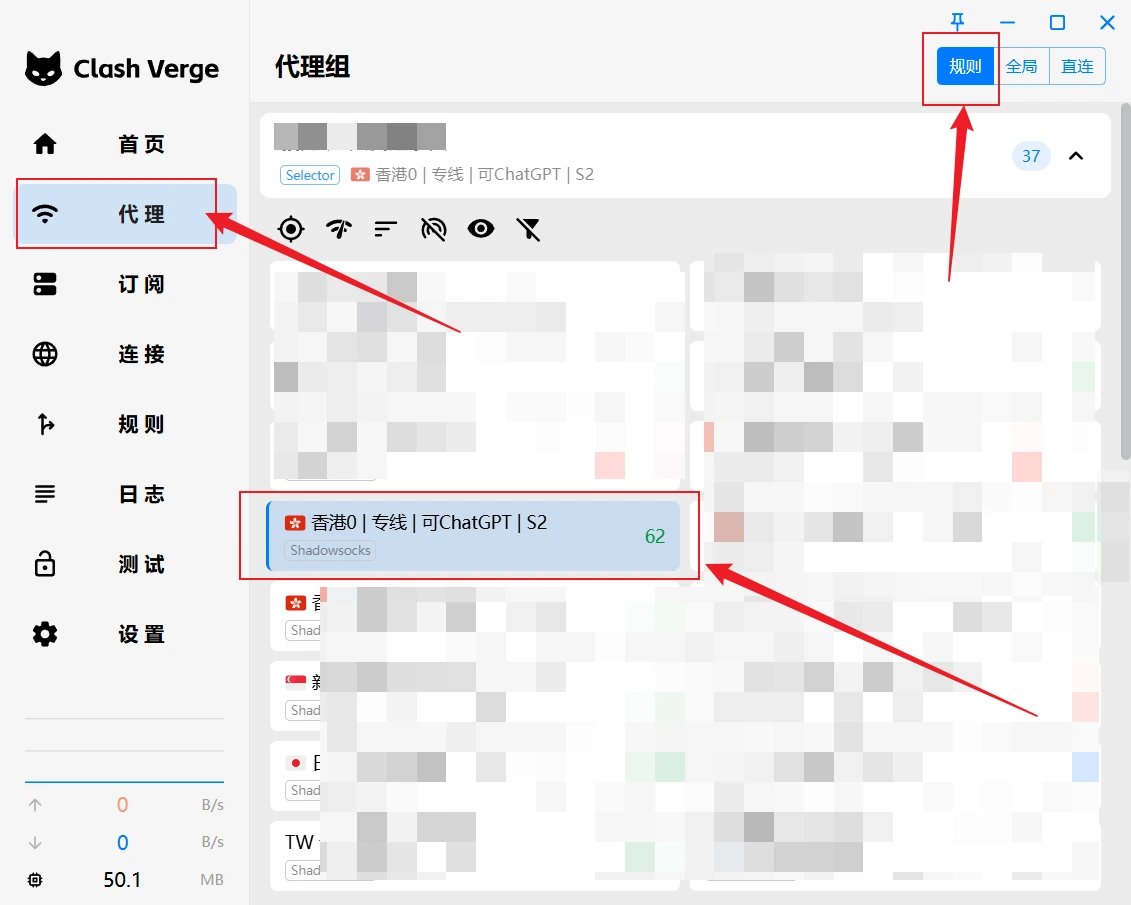
Turn on Proxy Switch and Select Rule Mode
- Click the "Settings" option in the left menu
- Find the "System Proxy" option in the settings page
- Turn on the "System Proxy" switch (main switch, must be turned on to use!!!)
- Select proxy mode (choose rule mode, choose rule mode, choose rule mode!!!):
- Global Mode: All traffic goes through the proxy server (Don't use if you don't understand, it might make things worse!)
- Rule Mode: Smart routing based on preset rules (Strongly recommended!)
- Direct Mode: No proxy, direct connection
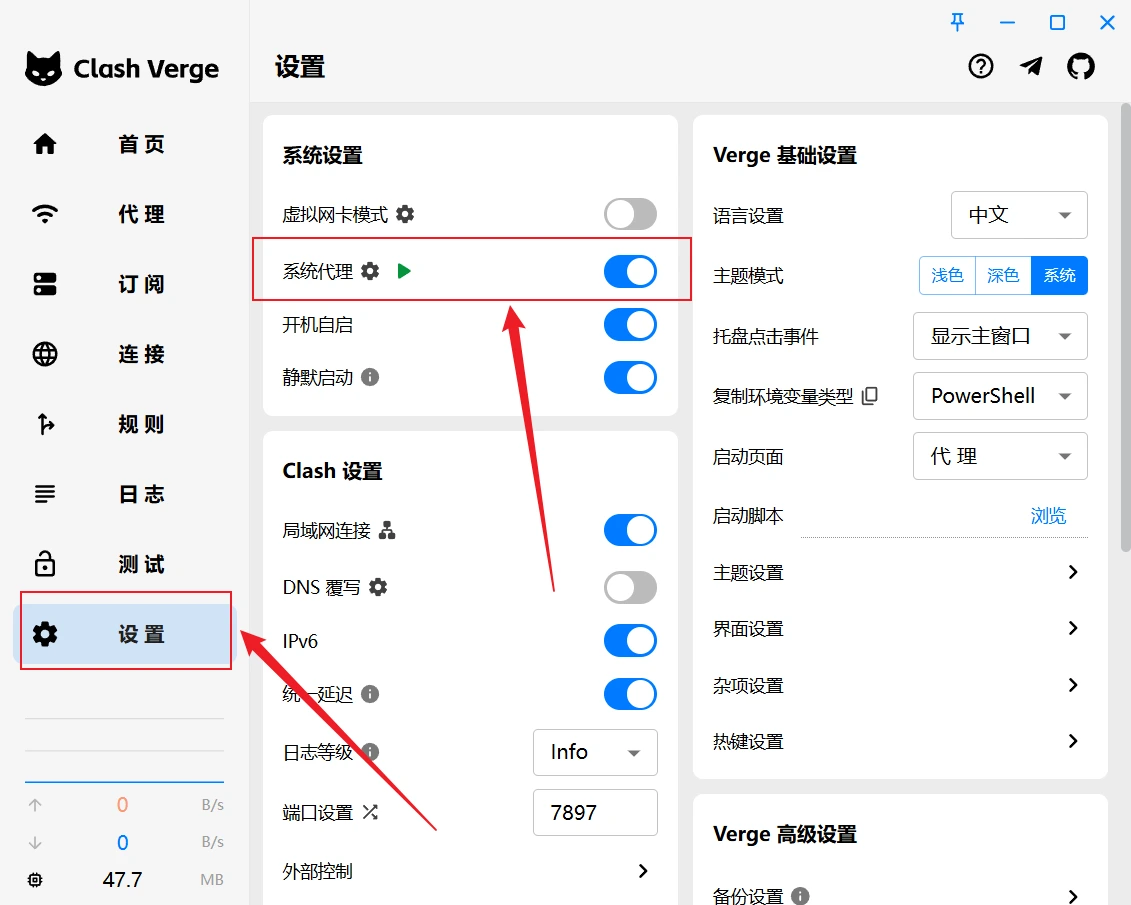
Test if Node is Available
- Open Chrome browser
- Enter youtube.com to see if it can be opened
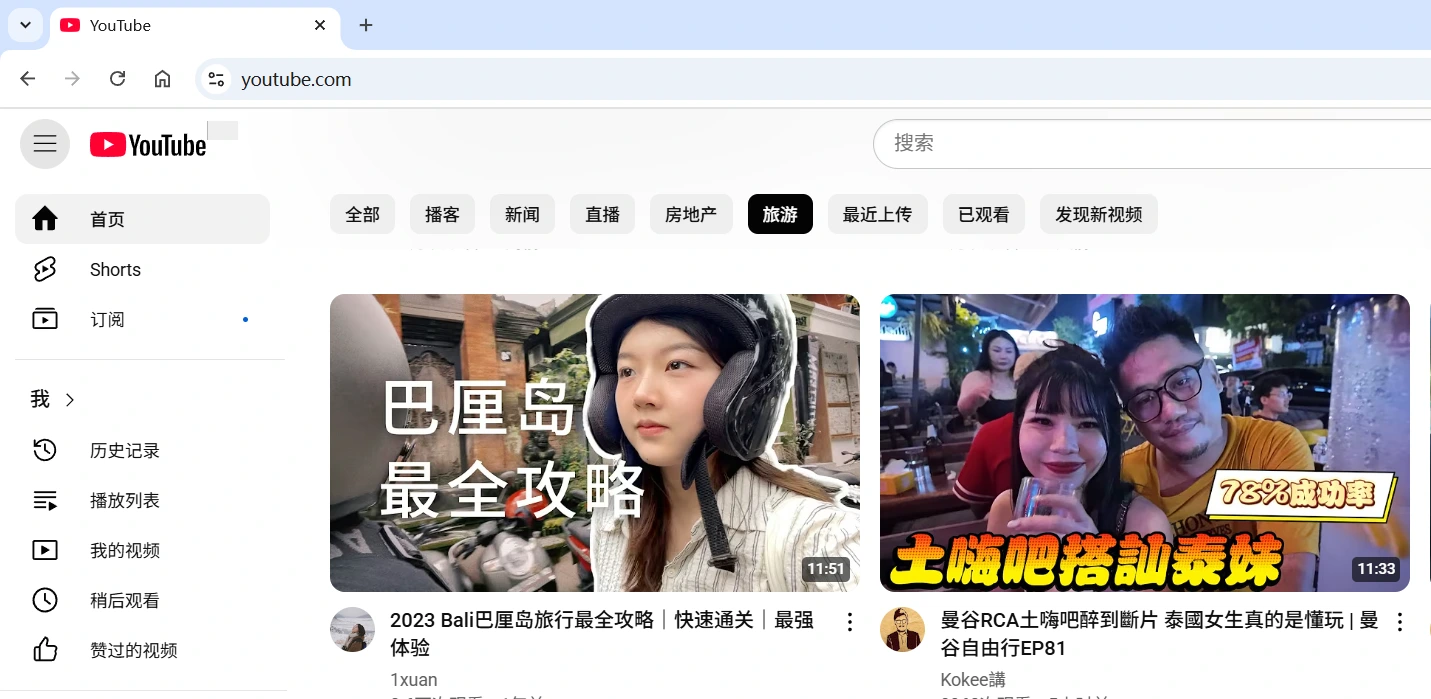
4. Common Issues and Solutions
System Proxy Settings
- Proxy mode selection:
- Global Mode: All traffic goes through proxy, not recommended, may cause issues!!!
- Rule Mode: Traffic routing based on rules, strongly recommended!!!
- Direct Mode: No proxy
Connection Issues
- Check if subscription has expired
- Check if traffic is below 0
- Check if proxy switch is turned on
- For Chrome, check if there are conflicting extensions like Google Assistant, Omega, XXX proxy, etc.
- For Firefox, check if it's using system proxy
Advanced Features
Rule Settings
- Edit rules in the configuration page
- Add custom rules:
DOMAIN-SUFFIX,google.com,Proxy DOMAIN-KEYWORD,facebook,Proxy IP-CIDR,192.168.1.0/24,DIRECT
Policy Group Configuration
- Create policy groups
- Set up load balancing
- Configure fallback options
- Set up automatic speed testing
Port Settings
- Modify HTTP port
- Modify SOCKS port
- Set port range
- Configure port forwarding
Connection Problems
- Check if proxy nodes are available
- Confirm system proxy settings
- Check logs for troubleshooting
Performance Optimization
- Adjust memory usage
- Optimize rule matching
- Configure DNS settings
Security Settings
- Set access password
- Configure IP whitelist
- Enable TLS encryption